Get in touch
If you need help setting up an account or making a phone call, or would like to leave feedback on the site or service, please don't hesitate to let us know.
Contact usIf you have a technical issue, for example you can not place calls or you need help setting up your incoming number/VoIP device, then please click on the following link to set up an email to the technical department Email us
Configure the Zoom 5801 ATA
You can find you SIP registration details under the VoIP section of your Localphone Dashboard.
The Zoom 5801 is an ATA which lets you use your traditional analogue telephone with Localphone’s VoIP services. This guide describes how to configure the device to work with your Localphone account.
Connect and Log in to Your Zoom 5801
Follow the instructions that came with your Zoom 5801 to connect and log in to the device’s configuration console. The default username is “administrator” with the password “metamorph”, though these values may have been changed during installation.
Enter Your Localphone Account Details
Choose “Advanced” from the top navigation, and “VoIP Accounts” from the left-hand menu. On the new page enter the following details to configure your Localphone account, leaving any others blank or as their default value:
Setting: Value
SIP Enable: Enable
Service Provider Name: Localphone
Outbound Caller ID Name: [Full Name]
Phone Number (SIP User ID): [SIP ID]
Auth User Name: [SIP ID]
Auth Password: [SIP Password]
SIP Server: localphone.com
Auth Domain: localphone.com
Outbound Proxy: proxy.localphone.com
Register Domain: proxy.localphone.com
ReReg Interval: 120
ReSub Interval: 1800
Ring Type: 1
Preferred Codecs: G.711u, and G.711A
Check Your Configuration
Now that you have configured your Zoom 5801 to work with your Localphone account, the form should resemble the following:
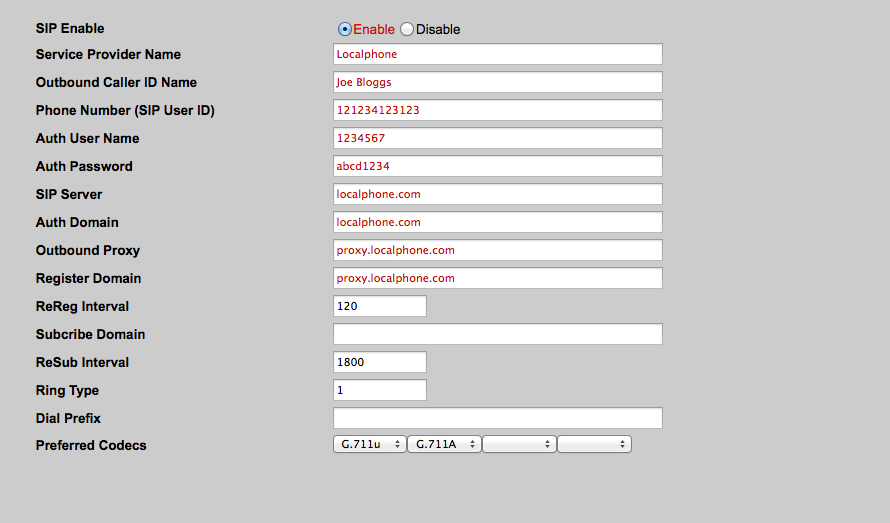
Save Your Settings and Reboot the Zoom 5801
Use the “Save These Settings” button to store the new Localphone configuration, and reboot your Zoom 5801 with the “Reboot ATA” button.
Following the steps above, you should now be able to connect to Localphone and make and receive calls. For further information about configuring the Zoom 5801, or for help with troubleshooting, please see:
This guide is provided for assistance. If you discover any errors in this page, please send us your comments and we will update the guide as soon as possible.
