Get in touch
If you need help setting up an account or making a phone call, or would like to leave feedback on the site or service, please don't hesitate to let us know.
Contact usIf you have a technical issue, for example you can not place calls or you need help setting up your incoming number/VoIP device, then please click on the following link to set up an email to the technical department Email us
Configure the Grandstream HT-486 VoIP Phone
You can find you SIP registration details under the VoIP section of your Localphone Dashboard.
The Grandstream HandyTone HT-486 is an ATA which lets you use your traditional analogue telephone with Localphone’s VoIP services. This guide describes how to configure the device to work with your Localphone account.
Connect and Log in to Your Grandstream HT-486
Follow the instructions that came with your Grandstream HT-486 to connect and log in to the device’s configuration console. The default password is “admin”, though this value may have been changed during installation.
Check the Advanced Settings
To ensure that your Grandstream HT-486 is able to connect to the Localphone network, choose the “Advanced Settings” tab from the top navigation and ensure that the settings resemble the following:
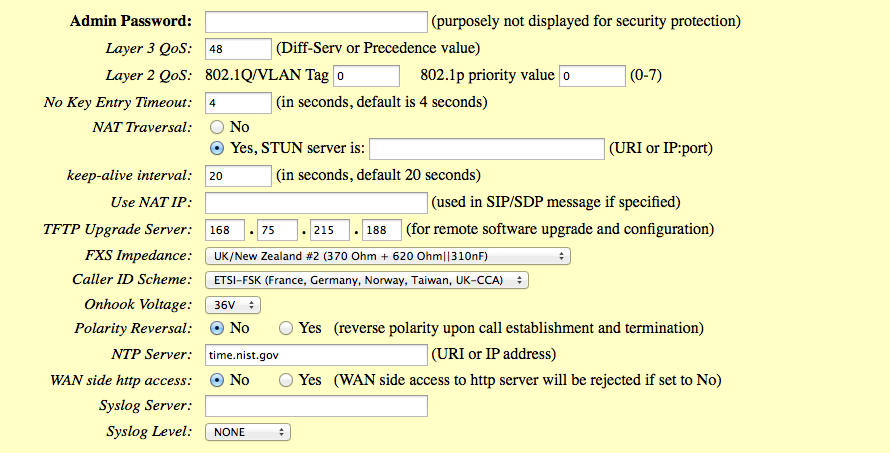
Enter Your Localphone Account Details
Choose the “FXS PORT1” tab from the top navigation. On the new page enter the following details to configure your Localphone account, leaving any others blank or as their default value:
Setting: Value
SIP Server: localphone.com
SIP User ID: [SIP ID]
Authenticate ID: [SIP ID]
Authenticate Password: [SIP Password]
Name: [Full Name]
Check Your Configuration
Now that you have configured your Grandstream HT-486 to work with your Localphone account, the form should resemble the following:
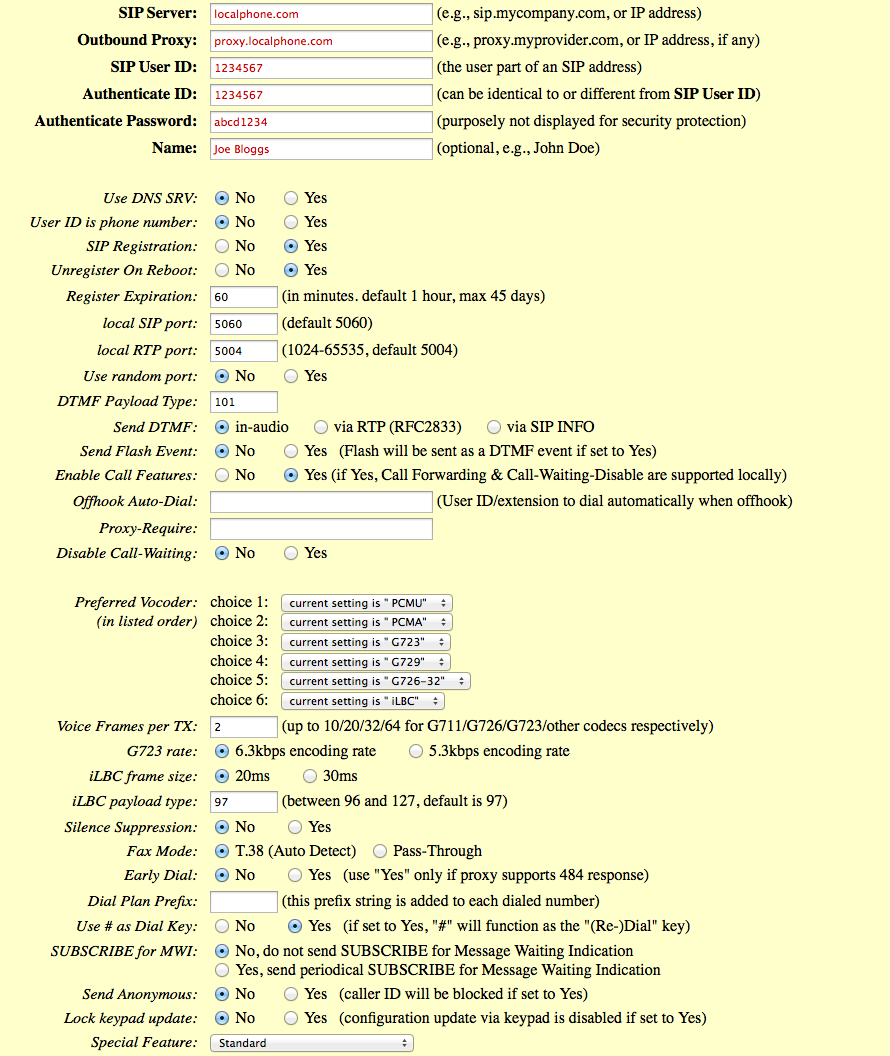
Save Your Settings and Reboot the Grandstream HT-486
Use the “Update” button to store the new Localphone configuration, and restart your Grandstream HT-486 with the “Reboot” button.
Following the steps above, you should now be able to connect to Localphone and make and receive calls. For further information about configuring the Grandstream HT-486, or for help with troubleshooting, please see:
This guide is provided for assistance. If you discover any errors in this page, please send us your comments and we will update the guide as soon as possible.
